TS POLYCET Web Counselling Procedure: Here we are providing you the detailed Online Web Options Entry Process & step-by-step involved in selecting colleges list in online web counseling. All the candidates who completed certificate verification can go with this process according to the schedule.
For fast and safe we suggest you to make a list of your colleges on paper according to the preference. You must take manual option entry form and fill in district code, course code and college code they wish to join as per their preference. This helps the candidates in saving a lot of time and filling in the data correctly online.
Step 1: Candidate Registration
- Visit TS POLYCET Web counseling official Website at https://tspolycet.nic.in.
- Click on Candidate Registration from menu.
- Enter Your ROC Form No (Form which is given to you at certificate verification center after verification is completed), Hall Ticket No, Rank and Date of Birth without any mistakes.
- Now click on Generate Button below and set a password.

Step 2: Password Generation
- Create password with minimum of EIGHT characters containing atleast ONE Numeric value. For example : ksbaby88, sony52xp etc.
- To receive any alerts & messages, enter your/parents Mobile No., E-mail Id.(Optional).
- Click on ‘Save Password‘ button to save your Password. Input Boxes with * mark are mandatory.

Step 3: Candidate Login
- After successfully creating Password, now go to Candidate Login from menu.
- Enter Your Login ID (That is received to your Registered Mobile Number), Hall Ticket Number, Password, Date of Birth and Values shown in Image.
- Next click on Sign In button to start exercising web options.

Step 4: Validate your account
- After logging into the account your registered mobile will receive OTP (One Time Password).
- Enter OTP in the space provided, next click on Declaration Check Box and click on Options Entry button.
- Without entering OTP you can go forward for web options.

Step 5: Select Preferred Districts
- Now list of Districts will be displayed according to university regions.
- Select any number of districts in which your colleges are located and click on Proceed Button.
- Only colleges located in your selected districts will only visible for you.

Step 6: Option Entry Process
- The three Year Engineering and Non-Engineering Courses are displayed together in a table form and 3 ½ Year Engineering Courses are displayed in lower table.
- You are advised to give as many options as you wish for which you are interested in joining.
- Verify the Polytechnic and Course Codes before entering the Options.
- Click the college code to get its name and other details.
- Write down the Option Numbers against Polytechnic and Course Codes in the order of your preference on the speciman Option Form supplied to you.
- Enter the desired option numbers in the OPTION ENTRY FORM input boxes provided below the course codes against each Polytecnic. For example: If your first Option is for CCP, then enter in the Input Box as 1 and if CIV is your second option enter 2, and MEC is Third option enter 3 in the Input Box provided.

- To change an option, change the option number in the Input Box, by pressing delete button on the keyboard and entering a option number desired.
- To delete an option, delete the option number in the Input Box.
- You should save the Options periodically.
- If you are interested to select a Polytechnic in a particular district, Select that District and all polytechnics & courses in that district will be displayed. Input box will come only if a course is available in that polytechnic.
- At the End, Take a Printout of the options and preserve for future reference.
- Do not start entering the option numbers directly on the system without preporatory work on the specimen option form supplied to you, as you are prone to commit mistakes.
- Candidate has to exercise as many options as possible to avoid disappointment of not getting a seat.
- Candidate can exercise and modify the options any number of times within the scheduled dates.
Step 7: Save Options, View & Print, Change Options and Logout
- After giving all the preferences you can finally save or view options by clicking buttons available in the top of the page after entering your Hall Ticket number.
- Take a printout of final options saved for reference.
- Be sure colleges are selected according to the preference and if satisfied you can logout now.

Note: If you still have any problems you can ask us in below comment box. tspolycet.com wishes you all the best. Keep visiting for more updates.
Related Content:Dear Students,
If you have any questions please write in below comment box. We will answer to the best of our knowledge. For fast and latest updates on TS POLYCET, please keep visiting our TG Polytechnic website https://tspolycet.com. We wish you all the best. Thank You.....
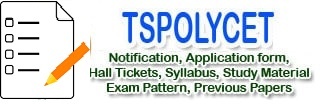
Sir .can we give web option tommorrow
Sir I completed my web options I did not took print out.
The site is not opening again
How to take a print sir
Good morning Sir,
How to know for seats allotment details
good morning sir
i had not got OTP
what should i do now
‘TSPOLYCET 01 6776066’
I didn’t received login id still I have completed registration and done message to given number for login id
Sir i did not get the login id pls help me
Thallapalli Kalyan
rank 13226
My polycet hall ticket number is 6776066
Mu mobile number is 80965 92118
To get Login ID candidates shall generate Password through Candidate Registration and
send SMS to 9731979899 as ‘TSPOLYCET(space)01(space)Your HTNo’
Sir, polycet ts 2021 web option page is not opening it is showing error what should I do for this problem
Sir did n,t get login id please send the id phone number 9705314986 hallticket number6116227
To get Login ID candidates shall generate Password through Candidate Registration and
send SMS to 9731979899 as ‘TSPOLYCET(space)01(space)Your HTNo’
Sir please send the message to counselling after login code code not send message please send message immediately
Phone number 9705314986
Good evening sir,
I faced a problem in web option process.
After logging in , I found only few options to be selected .
And also did not find few collages in that specific area.
I hope you will reply to this message soon.
And clarify our doubts.
Thank you.
Sir I didn’t get longin id hall ticket no 5056242 please send me sir
To get Login ID candidates shall generate Password through Candidate Registration and
send SMS to 9731979899 as ‘TSPOLYCET(space)01(space)Your HTNo’
sir,
Some colleges have first shift and second shift. But, there is no individual options for choose first shift or second shift. how can we know that which is first shift and which is second shift.
I didn’t received login id still I have completed registration and and done message to given number for login id
To get Login ID candidates shall generate Password through Candidate Registration and
send SMS to 9731979899 as ‘TSPOLYCET(space)01(space)Your HTNo’
Sir i did not get the login id pls help me
My polycet hall ticket number is 8646041
Mu mobile number is 9848084365
I don’t get the login id still I had registered my details in polycet. Nic
Sir,i would like to know second phase web options dates
Sir,i would like to know second phase web options
Sir we didnt attend 1st counselling.how to proceed for 2nd and for certificate verification.plz guide us
cousin got seat at TRR college but he want to join in govt college. In 1st phase while opting the college’s he can only able to view one govt college. So he was unable to select more govt colleges his Rank is 8021 can he join at TRR college & later in 2nd phase can he opt for govt colleges? Please advise as soon as possible..
Thanks for your Support..
Tell me when the seat allotmate date
please answer helpline no 8499827774
What happens when we leave the page by only save and logout
when logout from website it shows”save and logout ”
by clicking this the data will be saved